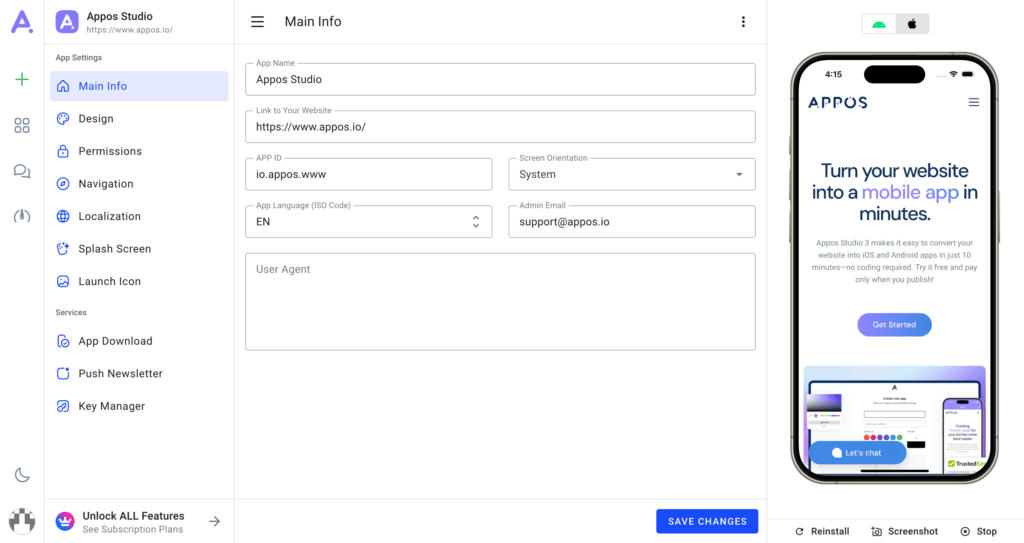
Previewing your app in Appos Studio is an important step in the development process, allowing you to see how it will look and function on a mobile device. Here’s how to get started:
Accessing the Emulator #
While creating or editing an app in the Appos Studio dashboard, you’ll find the phone emulator located on the right side of your screen. This tool lets you test your app in real-time.
Steps to Preview Your App #
- Select Your Device Type
Choose between a phone running Android or iOS operating systems. This ensures you can preview your app on the platform of your choice. - Run the Preview
Click the “Run Preview” button to install and run your app in the emulator. During peak times, you may experience a short wait as the system queues requests. This is because only a limited number of emulators can run simultaneously. - Manage Emulator Features with Buttons
Below the emulator, you’ll find several useful buttons to help you manage and refine your preview experience:- Reinstall: If your app experiences issues or updates you’ve made are not reflected, use the “Reinstall” button. Make sure to save your changes before reinstalling the app.
- Screenshot: Click the “Screenshot” button to capture high-quality images of your app. These screenshots can be used to promote your app, showcase it to stakeholders, or upload as app store visuals.
- Stop: Press the “Stop” button to immediately shut down the emulator if you no longer need it running.
Understanding the Emulator Experience #
- Splash Screen & Pop-Up: When the emulator starts, you will see a splash screen featuring a 3D cubic icon, followed by a pop-up message asking, “Open in Expo Go?”. Click the “Open” button to proceed. These elements are part of the emulation software and will not appear in your final app.
- Performance Expectations: Apps running in the emulator may appear slower than they will in the final product. This is a normal part of the preview process and not reflective of your app’s final performance.
Final Product Assurance #
Rest assured, when your app is built for production, it will deliver fast, smooth performance as a Flutter native app for both iOS and Android platforms. The emulator is simply a tool to help you test and refine your app before publication.